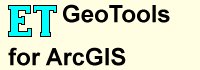ET GeoTools
ET GeoTools
ET GeoTools 11.5 released on 27 January 2018
ET GeoTools is a set of tools for ArcGIS which purpose is to increase the editing productivity in ArcMap, give enhanced editing functionality to the ArcView users and enable them to create and maintain topologically correct datasets.
The tools are designed mainly for users with ArcGIS Basic license, but will be asset for ArcGIS Standard and ArcGIS Advanced license holders as well.
The tools are located on seven toolbars:
- ET GeoTools
- ET Draw
- ET Attributes
- ET COGO
- ET Miscellaneous
- ET Graphics
- ET Identify
Highlights:
- Productivity – performing editing tasks in a fast and efficient way.
- Identifying topology errors – draw nodes and duplicates for polyline layers, gaps and overlaps for polygon layers.
- Correcting topology errors – on shapefile and geodatabase layers.
- Adding new geometries and maintaining topological relationships between the features.
- Gives to ArcView users some editing tools standardly available to ArcEditor & ArcInfo license holders only – generalize, smooth, creating polygons from polylines, etc.
- Offers usage of attribute update rules (including ranges – not available in any ArcGIS license) when splitting or merging polylines from shapefile or geodatabase layers.
- Allows capturing spatial data together with the attributes which significantly improves the performance of capturing data
- Offers productive way of copying, editing and pasting attribute data.
- COGO module - Traverse and Inverse.
Tools available in ET GeoTools
See ET GeoTools User Guide for a detailed description of each tool.Polyline Tools
- Extend Polyline Tool
- Intersect Polylines Tool
- Clean Dangles Tool
- Remove Redundant Nodes Tool
- Flip Polylines Tool
- Clean Pseudo Nodes Tool (Dissolve Polylines)
- Remove Duplicate Polylines Tool
- Offset Polyline Tool
- Offset Both Sides Tool
- Split In Point Tool
- Split In Closest Vertex
- Split In Middle
- Split In All Vertices
- Split With Distance
- Generalize Polyline Tool
- Densify Polyline Tool
- Densify Polyline By Angle Tool
- Smooth Bezier Tool
- Smooth B-Spline Tool
- Smooth T-Spline
- Reshape Polyline Tool
- Multiple Offset
Draw Tools
- Draw Nodes
- Draw Duplicate Polylines
- Draw Arrows
- Draw Vertices - Layer 1
- Draw Vertices - Layer 2
- Draw Vertices - Layer 3
- Draw Overlaps Tool
- Draw Gaps Tool
Polygon Tools
- Reshape Polygon Tool
- Clean Overlaps Tool
- Fill Gaps Tool
- Merge Polygons Tool
- Split Polygons By Area
- Square Polygon Angles
Attributes Toolbar
- Copy-Edit-Paste Attributes Tool
- Capture Point with Attributes Tool
- Capture Polyline with Attributes Tool
- Capture Polygon with Attributes Tool
Common Tools
- Move Shapes Tools
- Copy Shapes Tools
- Explode Tool
- Quick Delete Tool
- Move Shared Node Tool
- Insert Vertex Tool
- Delete Multiple Vertices Tool
- Identify non simple M values
- Chamfer at Vertex
- Chamfer at All Vertices
- Fillet at Vertex
- Fillet at All vertices
- Rectangular Array
- Create Pie Segment
- Copy features from other layer Tool - Multi-functional tool
- Source Layer - Polyline
- Target Layer = Polyline
- Add copied polylines
- Split existing polylines with copied ones
- Add copied polylines & split existing ones
- Target Layer = Polygon
- Add buffered copied polylines
- Erase with buffered copied polylines
- Cut Polygons with copied polylines
- Target Layer = Polyline
- Source Layer - Polygon
- Target Layer = Polyline
- Add copied polygon boundaries as polylines
- Split polylines with copied polygon boundaries
- Split polylines and add polygon boundary
- Erase polylines
- Erase polylines and add copied polygon boundaries
- Target Layer = Polygon
- Add copied polygons
- Erase with copied polygons
- Add non-overlapping parts of copied polygons
- Intersect with copied polygons
- Erase existing and add copied polygons
- Target Layer = Polyline
- Source Layer - Polyline
Sketch Tools
- Sketch Polyline Tool
- Target Layer = Polyline
- Add Polyline
- Split polylines with a polyline
- Add Polyline - split existing polylines
- Target Layer = Polygon
- Add buffered polyline
- Erase with buffered polyline
- Target Layer = Polyline
- Sketch Polygon Tool
- Target Layer = Polyline
- Add polygon boundary as polyline
- Split polylines with polygon boundary
- Split polylines & add polygon boundary
- Erase polylines
- Erase polylines & add polygon boundary
- Target Layer = Polygon
- Add polygon
- Erase with polygon
- Add non-overlapping parts of polygon
- Intersect with polygon
- Erase existing and add polygon
- Target Layer = Polyline
- Sketch T-Spline Tool
- Target Layer = Polyline - Same as Sketch Polyline tool
- Target Layer = Polygon - Same as Sketch Polygon tool
- Draw Circle Tool - Same as Sketch Polygon tool
- Draw Regular Polygons - Same as Sketch Polygon tool
- Draw Rectangles - Same as Sketch Polygon tool
- Draw Circular Donut Tool - Same as Sketch Polygon tool
COGO Toolbar
- Traverse Tool
- COGO Inverse Tool
- ET Add COGO Fields
Point Tools
- Draw Duplicate Points
- Delete Duplicate Points Tool
Selection Tools
- Select by rectangle Tool
- Select by circle Tool
- Select by polygon Tool
- Select by polyline Tool
ET Commands
- Build Polygons
- Clean Polylines Command
- Clean Polygons Command
- ET Clean Overlaps
- ET Copy From Layer
- Explode Selected Command
- ET Flip Selected
- ET Intersect Selected
- ET Remove Duplicates
- ET Generalize Selected
- ET Densify Selected
- ET Smooth Bezier
- ET Smooth B-Spline
- ET Smooth T-Spline
- Validate Edits command
Graphics Toolbar
- Graphics To Features - multifunctional tool
- Select Graphics by name and type
- Set name for selected graphics
- Features To Graphics
- Feature Vertices to graphic points
- Feature Envelopes To Graphics
- Features To Convex Polygon Graphics
- Features To Bounding Circles Graphics
- Features To Bounding Rectangles Graphics
- Polygons To Equal Area Circles Graphics
- Buffered Features Graphics
- Graphic Point At Distance along polyline or polygon boundary
- Random graphic points in polygon
- Random graphic points on polylines
Identify Geometries (Geometry Characteristics)
- Polygon Characteristics
- Polyline Characteristics
- Segment Characteristics
- Identify Points on Polylines/Polygon Boundaries
Free tools of ET GeoTools
ET GeoTools is not a free program. It has however many tools that are free - can be used with the unregistered software with no limitations.
List of Free Tools
- Polyline Tools
- Draw Arrows
- Draw Vertices
- Extend Polyline - no topology will be enforced
- Flip
- Offset Single
- Split In Point - no attribute update rules will be applied
- Split In Closest Vertex - no attribute update rules will be applied
- Split In Middle Point - no attribute update rules will be applied
- Split In All Vertices - no attribute update rules will be applied
- Split At Distance - no attribute update rules will be applied
- Generalize
- Densify
- Densify By Angle
- Selection Tools
- Select By Box
- Select By Polygon
- Select By Polyline
- Select By Circle
- Sketch Tools
- Draw Circle
- Common Tools
- Move Shapes
- Copy Shapes
- Explode
- Quick Delete
- Delete Multiple Vertices
- Graphic Tools
- Features to graphics
- Feature vertices to graphic points
- Feature envelopes to graphics
- Features to convex polygon graphics
- Features to bounding circles graphics
- Features to bounding rectangles graphics
- Polygons to equal area circles graphics
- Buffered features graphics
- Graphic point at distance along polyline or polygon boundary
- Random graphic points in polygon
- Random graphic points on polylines
New in ET GeoTools 10.5
Compatible with ArcGIS 10.6
A single installer for all ArcGIS versions - 10.1 and above.
History
- ET GeoTools 11.5 - released 27 January 2018
- ET GeoTools 11.3 - released 01 March 2016
- ET GeoTools 11.2 - released 14 December 2014
- ET GeoTools 11.1 - released 27 July 2014
- ET GeoTools 11.0 - released 31 August 2013
- ET GeoTools 10.2 - released 12 June 2012
- ET GeoTools 10.1 - released 12 November 2011
- ET GeoTools 10.0 - released 3 July 2010
- ET GeoTools 9.5 - released 31 May 2009
- ET GeoTools 9.4 - released 31 June 2008
- ET GeoTools 9.3 - released 26 November 2006
- ET GeoTools 9.2 - released 12 February 2006
- ET GeoTools 9.1 - released 12 June 2005
- ET GeoTools 9.0 - released 14 July 2004
- ET GeoTools 8.0 - released 29 February 2004
Purchase and Register
Comparison between free and registered software
| Free | Paid | |
|---|---|---|
| Limited to 100 features in the edited layer (number of tools) | 73 | 0 |
| Unlimited features in the edited layer (number of tools) | 34 | 107 |
| Split and union attribute update rules | |
|
| Enforcing topology | |
Pricing
Fixed Licenses
| Number licenses per order | Price per license |
|---|---|
| 1 - 2 | USD 265.00 |
| 3 - 4 | USD 255.00 |
| 5 and above | USD 245.00 |
Concurrent Licenses
| Minimum 10 licenses |
|---|
| USD 265.00 per license |
Corporate Licensing
| Contact sales@ian-ko.com for corporate license information. |
Upgrade / Maintenance
| See our Upgrade Policy |
|---|
| USD 65.00 per license |
How to register
After purchasing a license you will receive a reference number for your order.
A. Fixed License:
- Click Request License Key button (ET GeoTools Control Panel ==> Request License Key). Fill the small form - all the fields are required.
- User Name
- Company
- Reference number (see above)
When the form is complete there are two options to chose from:
- Create Key Request File will write all the information to a file (*.et2). Send this file to register@ian-ko.com and in 24 hours you will receive the Key File that will unlock the full version
- Send Key Request via e-mail. This option will open you default e-mail program with all necessary information. You just have to click the SEND button
- When you receive the Key File , save the attachment (*.ett file)
to you hard disk. Click on Register button (ET GeoTools Control Panel ==> Register). In the form
click on Load Key File button. Select the received file. The software will be registered.
If you get a message that the program is registered, but you still have no access to the full functionality. Log on to the PC as an Administrator.
- Run ArcGIS as an administrator(Right click on the icon ==> Run as administrator).
- Load the license key again.
B. Concurrent Licenses:
- Install ET License Manager on the license server computer
- Create a Key Request file, using ET License Manager Console. You provide the name of your company, a name of a contact person, valid e-mail address, and the reference number you have received upon your order.
- Send the Key Request file to register@ian-ko.com
- You will receive a license key for the number of licenses of ET GeoTools you have ordered shortly
- Load the License Key file using ET License Manager Console.
How do you get support:
Contact : support@ian-ko.com
Important notes:
- Do not change anything in the request file or the body of the generated message. It will cause the registration process to fail.
- Do not change anything in the Key File. It will cause the registration process to fail.